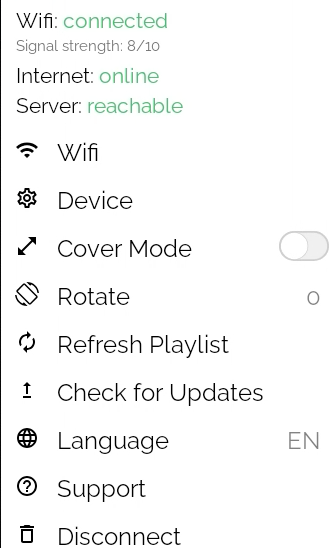Your screen went offline? Here are few easy ways to fix it!
🔖 Table of Contents
🎯 Checking the connection
The screen is connected to the internet and can be easily managed from the dashboard when these three states are marked as green, and are as follow:
- Wifi: connected
- Internet: online
- Server: reachable
🎯 What to do if Wifi is not connected?
- Check if this is a problem related to the TV Box or stick only, and that there is not a global problem with the router
- It can happen that the Wifi regularly gets disconnected if the signal strength is weak ( usually less than 5/10). In these case, we recommend to install a repeater in the location to extend the wifi signal.
- Make sure you are not using a "public" or "guest" Wi-Fi, which opens a pop-up to login. These "captive portals" usually have session time-outs and kick out all connected devices after some time
🎯 What should you do if your Wifi connection is established but there is no internet access?
- If you are utilising a firewall, ensure that the box has been added to the whitelist. You can locate the MAC address at the bottom of the box.
- If all the settings are configured properly, we recommend performing a restart of the box.
- If, even after restarting the box, the issue continues to persist, we recommend using the "Forget the Network" option in the device settings as a final solution. Simply disconnect from the network and then reconnect to it.
Tip: If you have followed all of these steps and are still experiencing the issue, kindly submit a support ticket here, describing the recurring problem you are facing. Our team will be glad to assist you further.