Navigate & Pinpoint Where to Advertise With Our Screen Maps | FRAMEN Ads Manager
When it comes to planning your outdoor campaigns, location is the key. Displaying your brand, product or service in the right location can generate more brand attention from the right audience. Advertisers frequently want to place their ads on specific streets or city blocks because they're confident in reaching their target audience. But choosing the right location could be tedious if one is unfamiliar with the city or country. Additionally, elaborate geotargeting campaigns can be complex, time-consuming and difficult to execute.
Whilst this issue may seem trivial, think about how often you use a map-based/navigation app to get to the right place. Why should it be any different when determining the right place for your brand?
Enhance Your Geotargeting with FRAMEN’s Screen Maps
When in doubt where to go, what’s around, or how to get somewhere, what’s the first thing you do? In most cases, you’ll turn to your map app as it provides the most useful and accurate information on the specific area you’re interested in. This contextual information and benefit of viewing a map for clearer visualisation of localities can be applied to identifying the best place to advertise your brand. By doing this, you’ll ensure the right eyes are seeing your brand in the specific areas you desire most.
Let’s take a look at the benefits and use cases of using our screens map:
1. Accurate geotargets
With the screens map, you’ll gain deeper visual insights into campaign planning, which means you can more accurately locate your target audience and clearly plan location-targeting strategies. For instance, if a supermarket is offering a limited discount in selected stores. Looking at the screens map can help them identify the exact stores quickly and accurately. Once identified, the supermarket can advertise specifically on screens around these stores.
For example, if you want to target the heart of Berlin, here’s a step-by-step guide of how easily you can do it:
-
Open the map view in the geotargeting section whilst creating your campaign.
-
Tap on the search bar and type in Berlin.
-
A drop-down will appear with options that you can pick.
-
Choose Berlin Mitte since the aim is to target the city centre.
-
The map will automatically refocus on the area of interest and set a geofence around the selected zone.
-
When the campaign starts, only the selected area will be targeted.
-
Alternatively, you can directly click on a region on the map and save your selection.
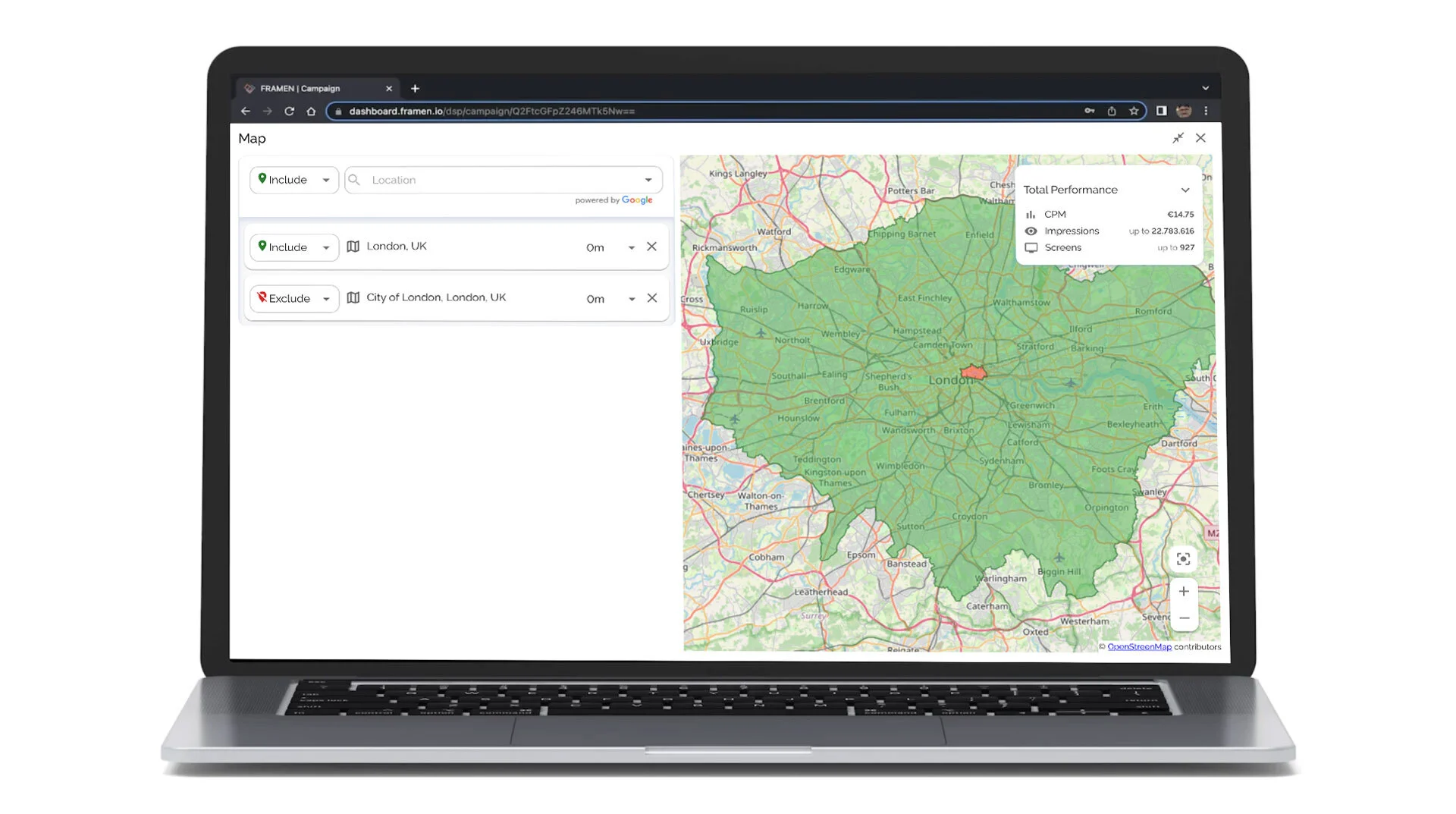
2. Discover new hotspots & reach your target audience
The map view helps you discover new hotspots and opportunities to reach a specific target audience. For instance, a ride service app wants to promote its ‘stop drink and drive’ campaign, as well as increase its user base. They can use the screens map to determine hotspots such as concerts, convention centres or clubs to advertise and attract an audience interested in using their service at that very moment. (Furthermore, the ad playout can be programmed to be displayed only during the event in the Advanced Scheduling section).
Let’s take another example, you’re looking for nightclubs in London:
-
In the map search bar, type in the clubs you're looking for. Select the accurate establishment and see your screen options displayed on the map.
-
Alternatively, identify clubs directly on the map. Click on the establishment to add it as a geospot or area.
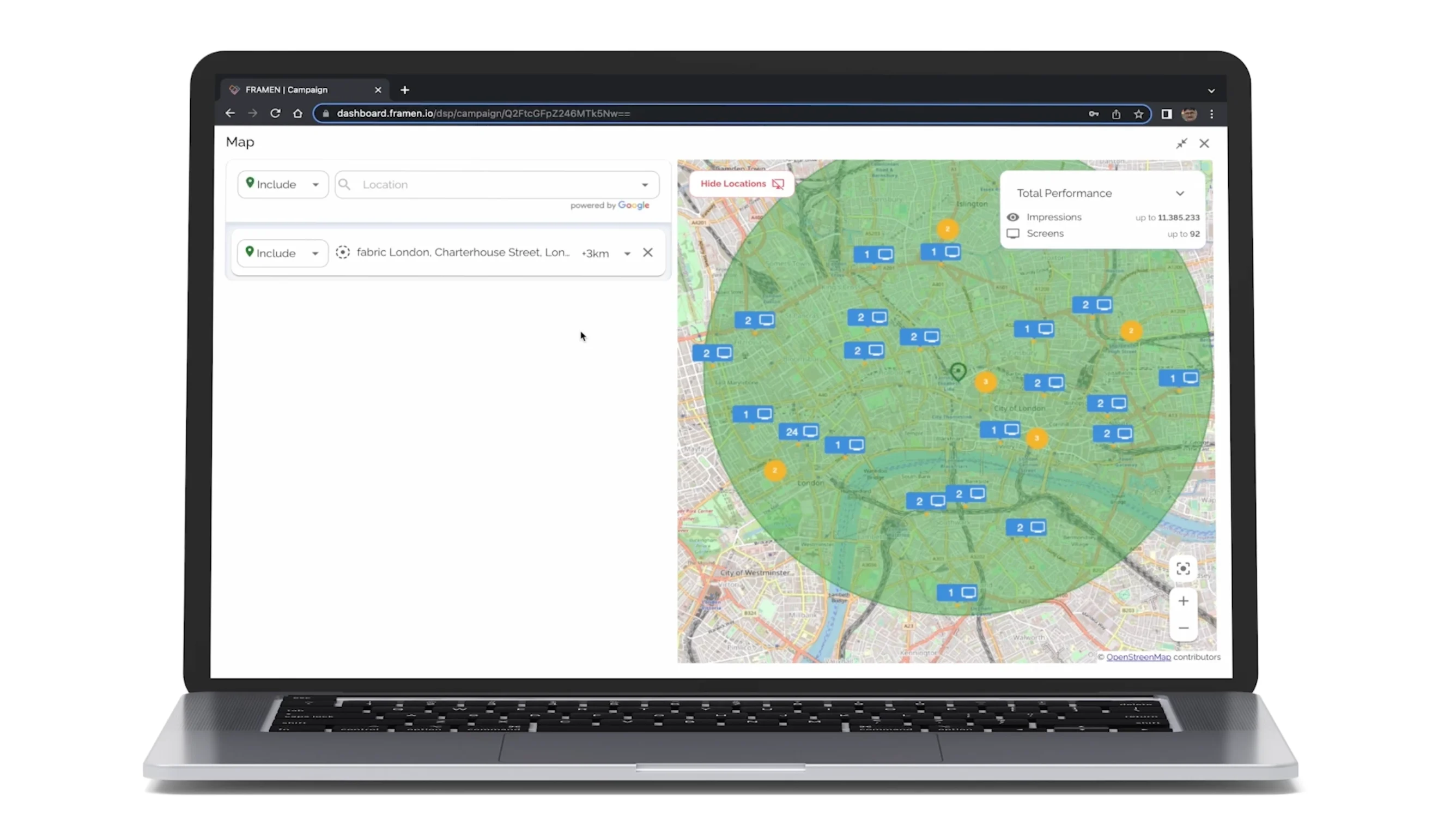
Discovering where your audience is located is essential for any digital marketing campaign. By taking the time to accurately visualise and implement your location-based targeting strategy, you’ll discover new hotspots to find and reach your target audience. Marketers and brands will strongly benefit from rich geospatial insights and can focus on optimising ad campaigns through hyper-localised content.
3. Increase targeting precision
In the previous sections, we saw how users can identify suitable hotspots for their brand. Here we’ll show you how to further narrow or increase targeting in the map function.
Exclude geotargeting: You may want to exclude an area to optimise your targeting strategy.
-
Simply type in an address or click on the map to define the area you wish to exclude.
-
By default, the area is set to be included. Click on Include to access a drop-down which will give you the option to click Exclude.
-
The zone that you excluded will be marked in red. This means that your ad won’t be displayed in those areas.
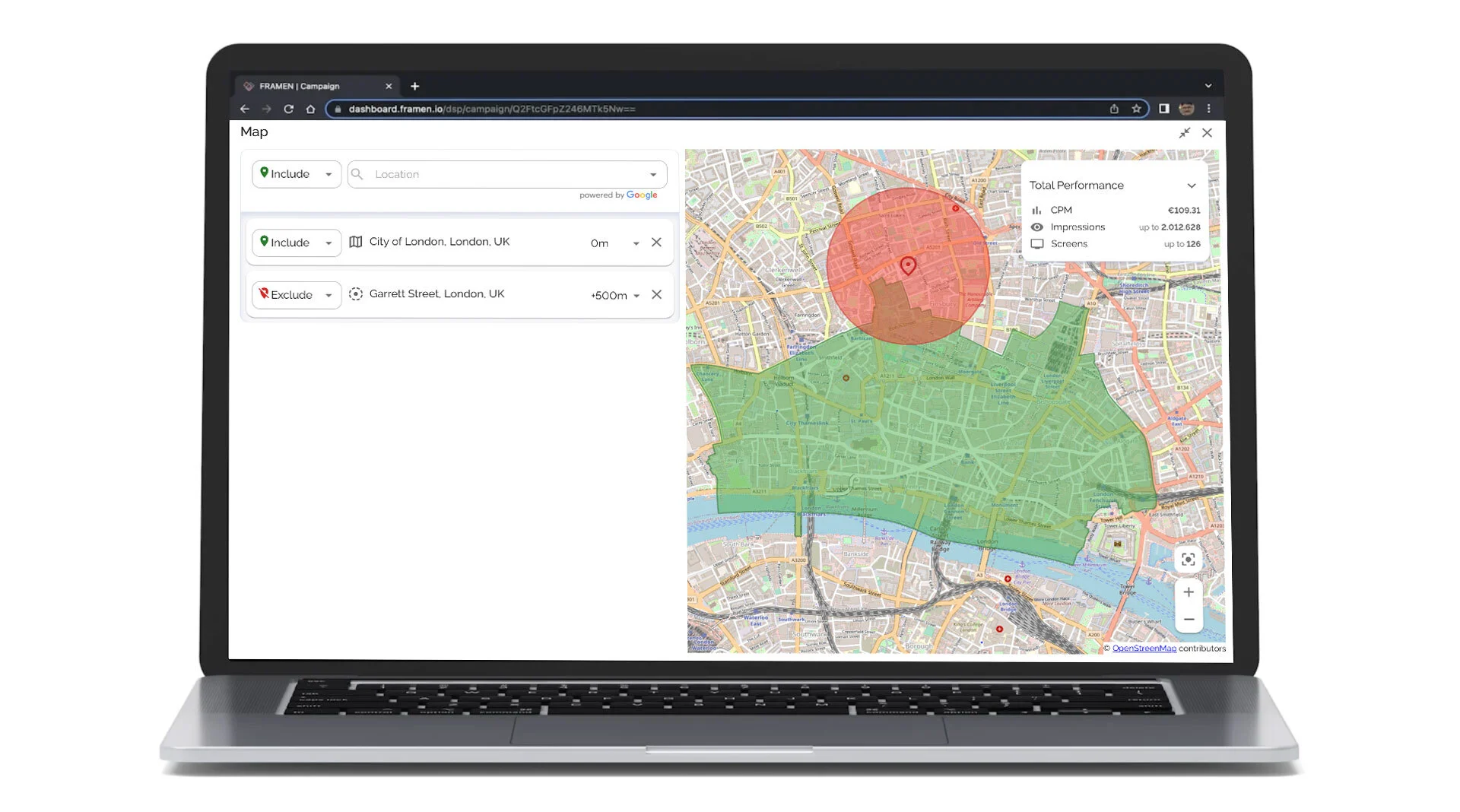
Increase or reduce geofencing: You can choose to expand or reduce the geofencing around an area or geospot. For example, if you're looking to add gas stations that are located on the outskirts of a city district you're targeting. To include these, simply increase the buffer zone for the selected area.
-
To reduce the geofencing simply add in a negative buffer zone of - 1km or - 200m.
-
To increase the buffer zone add in a positive buffer zone between 200m to 10km.
Area and geospot targeting: You can directly click on any region on the map to include or exclude them. The area will be highlighted in blue and you're given the option to target by area (specific region) or geospot (specific spot on the map).
-
In the target by area option, you can click on the drop-down to view the other available area targeting options.
-
To use the geospot feature, click on any spot on the map and switch to geospot. The exact spot you clicked on will be selected.
-
You can choose to include or exclude an area or geospot, and increase or reduce the geofence around an area or geospot.
4. Easily convince & convey the benefits of geotargeting strategies to stakeholders
Describing and convincing internal and external stakeholders about complex geotargeting scenarios is difficult to convey without visualisation. For example, an agency can use the screens map to easily communicate and adjust geotargeting plans according to their client’s needs. It’s vital to simply and clearly communicate your targeting strategies to all stakeholders, so everyone is on board with your goals.
5. Real-time performance forecast
In the top right-hand corner, you can find the performance indicator. You’ll get live insights on the number of impressions you can potentially generate in the selected area, at the time you’ve picked. Other information, like the number of screens in this area, is also available to view. This helps you get an understanding of how the performance of your campaign differs with various geotargeting selections.
Get Started 🚀
Use the FRAMEN Ads Manager to start your advertising campaign, or schedule a call with our sales team for assistance with setting up your FRAMEN campaign.
➡️ Start your campaign on the FRAMEN Ads Manager.
➡️ Book a call with our support team.
