Learn more about managing and editing your profile, billing, members or organisation details.
🔖 Table of Contents
🎯 "My settings"
Within the "My settings" section, you have the option to update the following details:
- Change profile picture.
- Update displayed name.
- Update first and last name.
- Update job title and department.
- Switch language between English, German, French and Spanish.
- Switch between Ads Manager and Screen Manager dashboard.
- Update password.
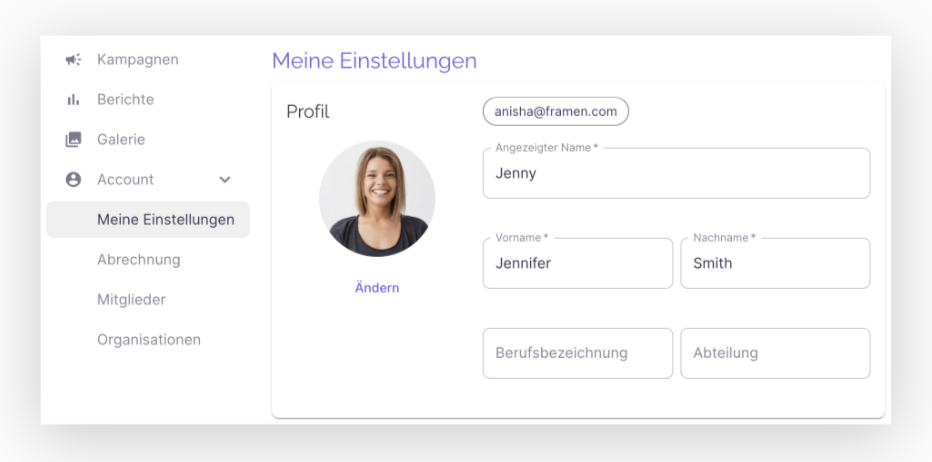
⚙️ Tool Tip: Change password
To update your password, follow these steps:
- In the FRAMEN dashboard, select the Account section, where you will find "My settings" button.
- Select the "Change password" option.
- First enter your "Current password" and then the "New password".
- Accept the "Terms and Conditions" or "Terms of Use" if required.
- Finally, click on "Change" to confirm the password change".
. 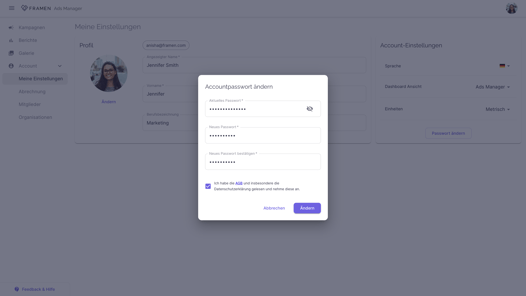
Note: For security reasons, we recommend that you change your password regularly. Your password should consist of at least eight letters and contain at least one of the following special characters.
- One number
- A hyphen
- An underscore
- A special character
By incorporating these elements into your password, you can enhance the security of your account.
🎯 "Billing"
In the billing section, you can access your invoices and view the outstanding amount for payment. You can also click on "Payment settings" to make changes to your payment methods and payment information.
- Payment methods:
- Late payment: By default, your payment method is set to a late payment;
- Credit card payment: Alternatively, you can also choose to make payments by credit card. Click on "Add credit card" to do this.
Find out more about how you can configure your payment details here
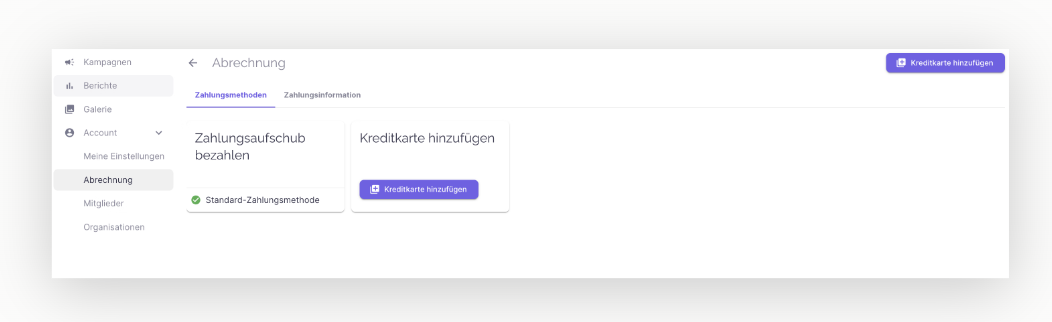
- Payment information
-
- Under Billing you will find the "Payment information" section. Here you will find the option to edit the billing information;
- Fill in the payment information such as country, currency, VAT number, billing language, company name, address, postal code and city and check the box to agree to the processing of personal data.
- Click on "Save".
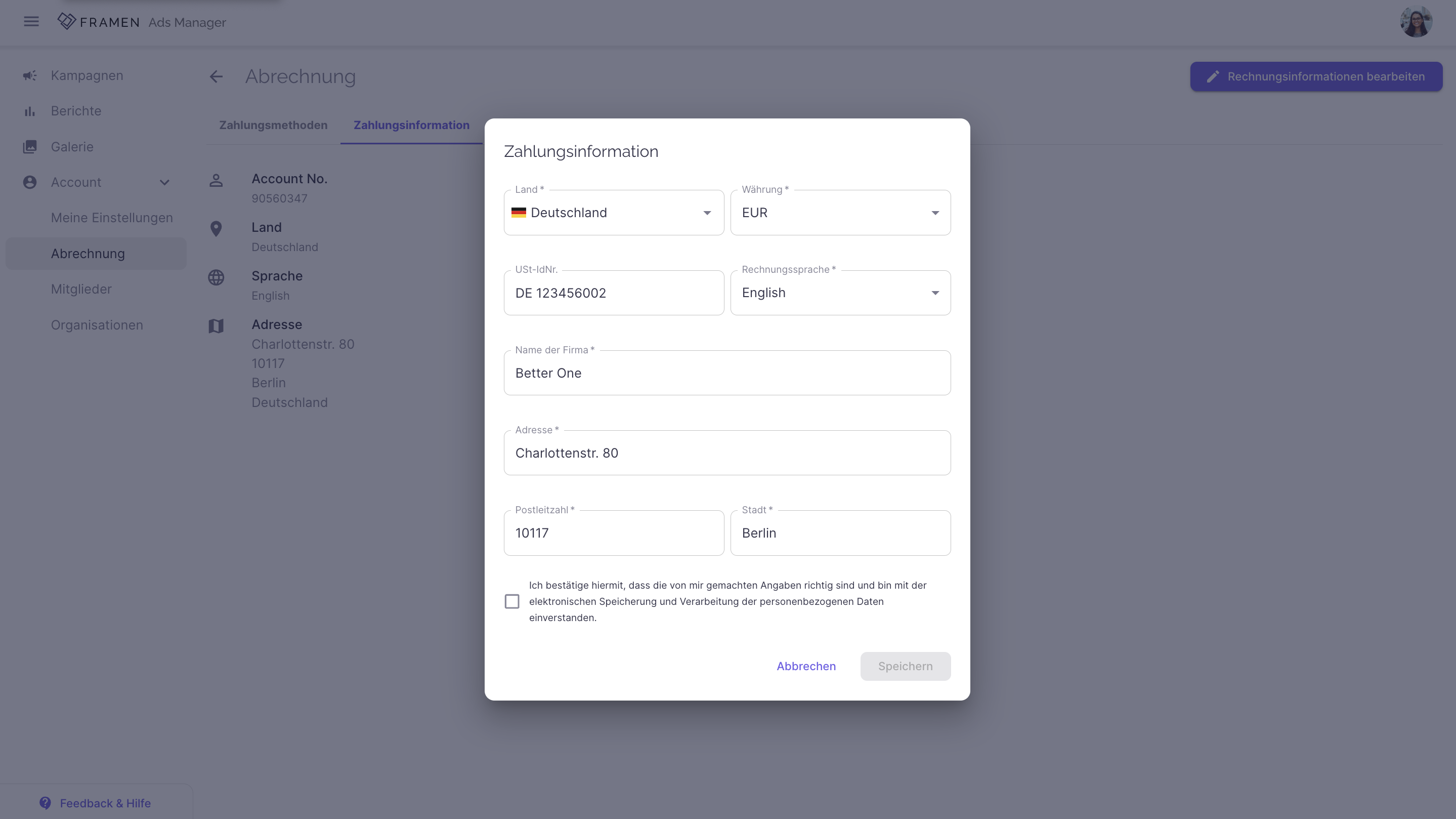
🎯 "Members"
In the "Members" section, you have the flexibility to make the following changes:
- Invite new members.
- Deactivate members.
- Assign member roles
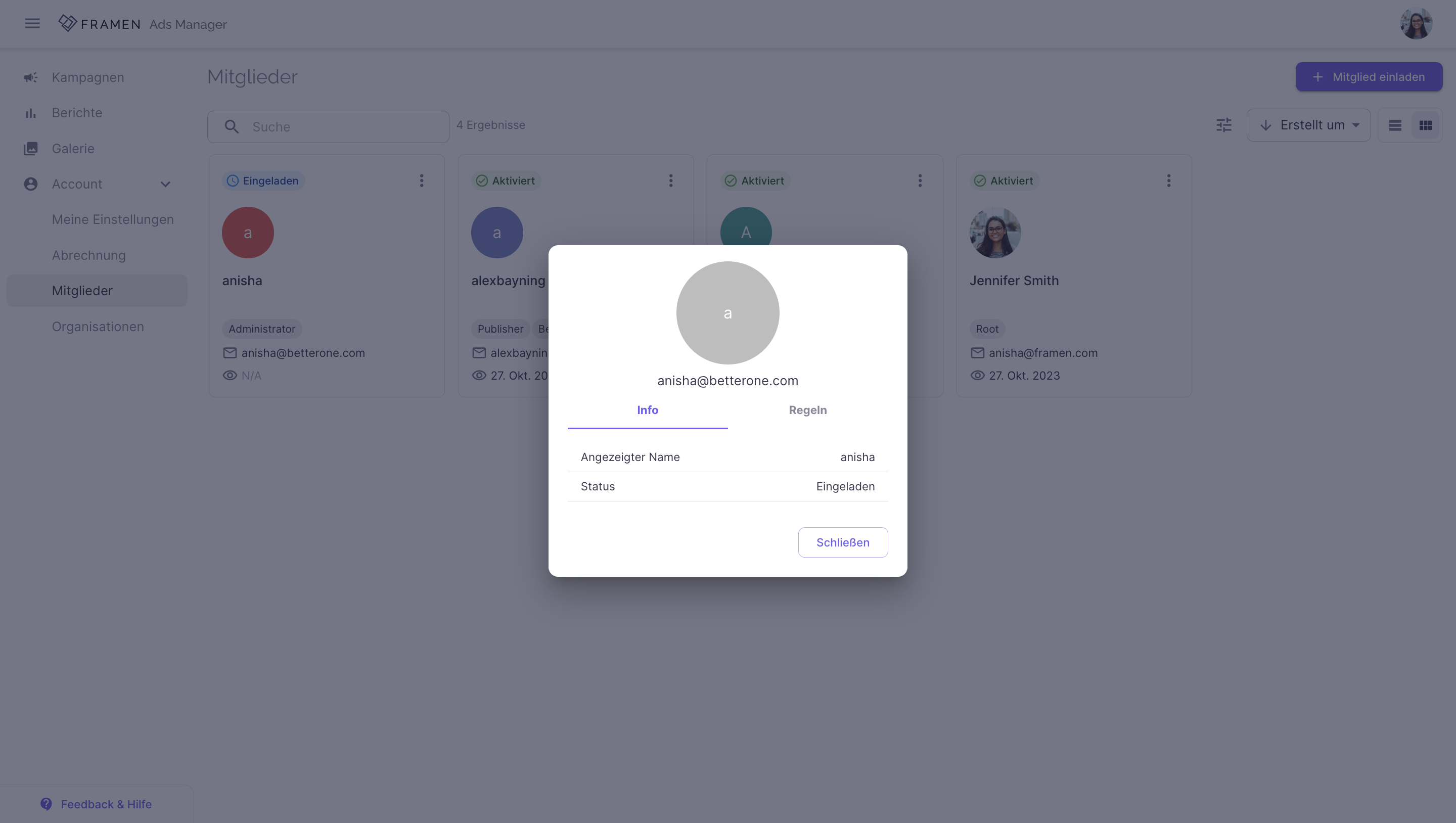
🎯 "Organizations"
Manage your organization settings here. In this section, you can make changes to the following details:
- Change organizational profile picture.
- Enter and update title.
- Change default dashboard views.
- Manage your other organisations.
You can also navigate through organizations you have been invited to:
- Click the user avatar on the right top side of the page.
- The drop-down menu will appear, allowing you to effortlessly navigate through multiple organizations.
- Click the organization you want to choose.
- Confirm by clicking "Switch" button.
Get Started 🚀
Use the FRAMEN Ads Manager to start your advertising campaign, or schedule a call with our sales team for assistance with setting up your FRAMEN campaign.
➡️ Start your campaign on the FRAMEN Ads Manager.
➡️ Book a call with our support team.
➡️ For the latest tips and updates, sign up to our newsletter here.
