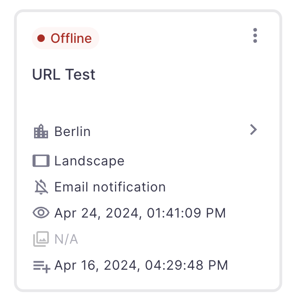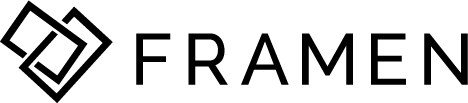Players are now replaced by Screens, so you can have a better and smoother experience managing them. Find out how!
🔖 Table of Contents
🎯 Introduction to Screens
Players are now replaced by Screens, so you can have a better and smoother experience managing them.
🎯 How to mange Screens?
- On the left, navigate to Screens.
- The whole list of screens will show up.
- You can easily see which screens are online and which ones are offline.
- For every screen, you can easily see the created date at the bottom and last online time above.
- You can also see the amount of items for that screen, as well as their orientation, location, and info about email notifications for that screen.